1. Select the employee whose status has changed from the Employee List on the left-hand side of the screen.
2. Choose the appropriate Action to be Taken from the drop-down menu.
3. Click the Go button.
Additional fields appear to be completed. Fields vary depending on the choice selected from this menu.
4. Click the Save button.
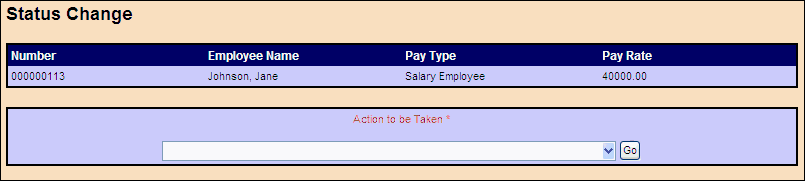
How Do I Create an ROE?
5. Initiate the creation of an ROE by making the appropriate “leave” or “termination” status change for the intended employee on the Status Change screen.
6. Validate the accuracy of the pre-populated information on Input Grid and correct/update as required.
7. Complete the remaining required data entry fields on the Input Grid.
8. Request a payroll preview.
9. Verify the accuracy of the fully completed DRAFT ROE as part of the payroll preview (ROE Forms link).
ROE forms become “official” as part of the back-office processes initiated when a payroll is submitted for processing. At that point, a serial number will be issued. Until a serial number is attached, the form is a ‘Draft’ copy only, and can only be used for previewing and validation.
10. Ensure all other required tasks related to the payroll run are completed before submitting the payroll for processing.
11. Submit the payroll for processing.
12. Optional: View and print the completed ROE provided with the online payroll reports. The ROE report is accessible as part of the pay period reports.
13. Distribute employee and employer copies of new laser form (either the copy included in your payroll package, or a printed copy as in step 8).
14. An electronic copy will be submitted to Service Canada on your behalf (DO NOT mail in a copy to Service Canada or HRSDC).
ROE forms are transmitted securely to Service Canada on the cheque date of the pay period. If a payroll is cancelled prior to then, the ROE forms are not sent, and need to be re-created. Cancellations after the cheque date may require a replacement ROE form.
15. Online electronic copies are available for your future reference for 13 months (or seven years if you subscribe to online archiving).
|

